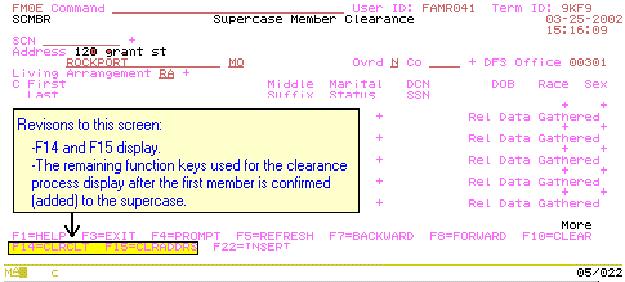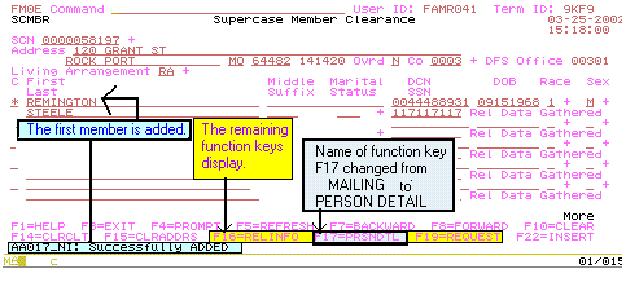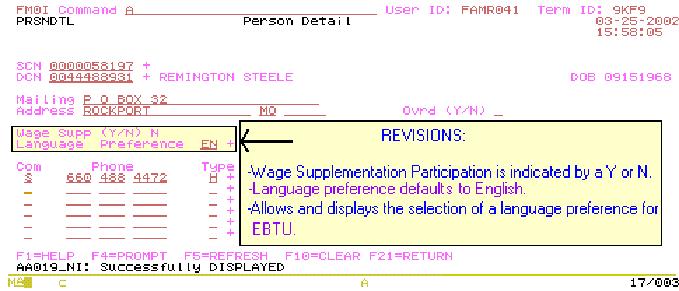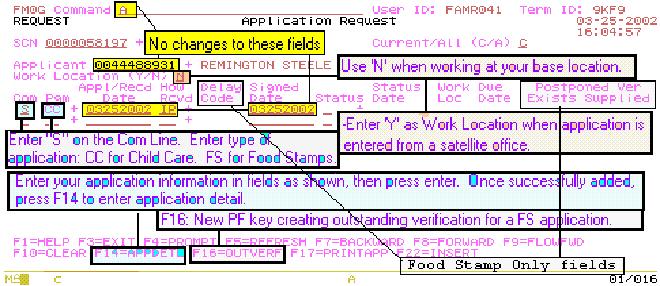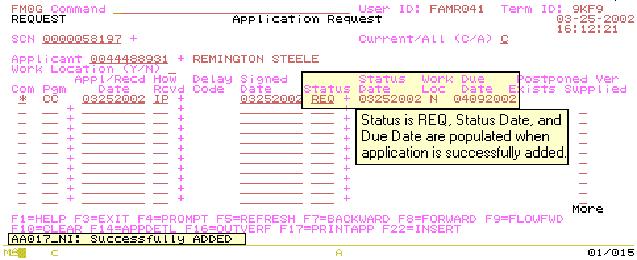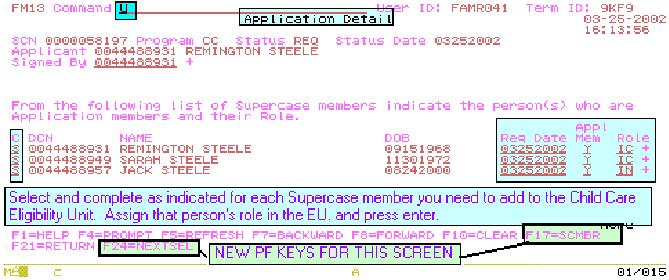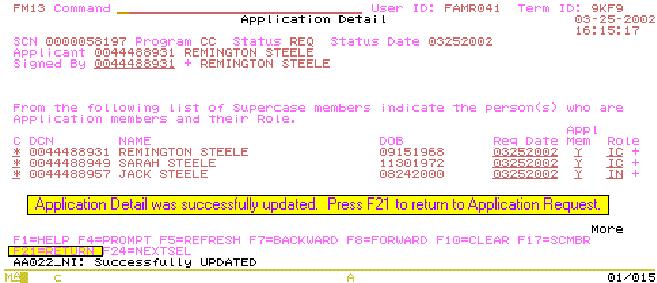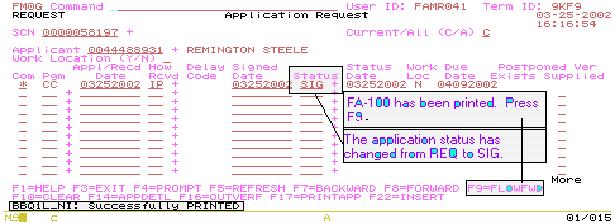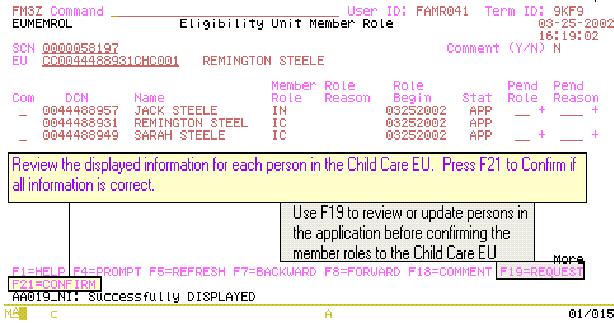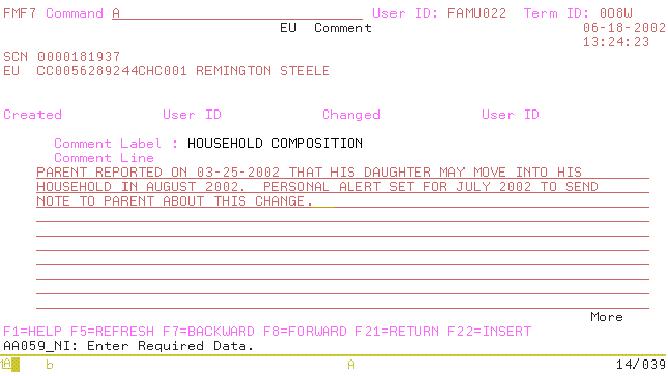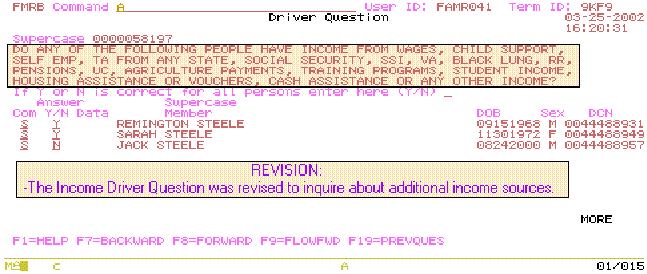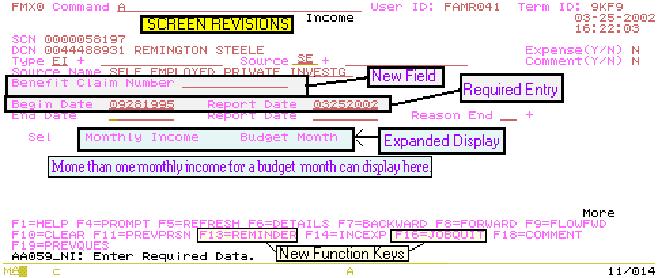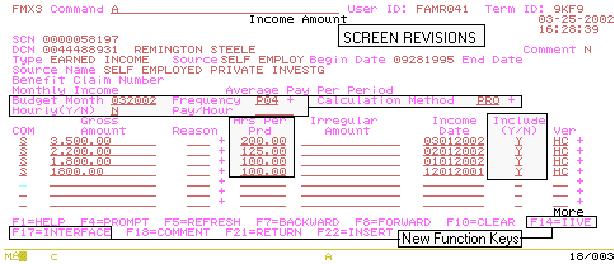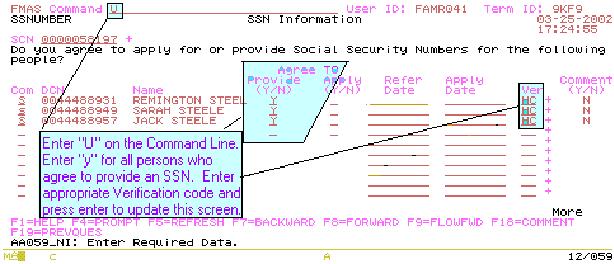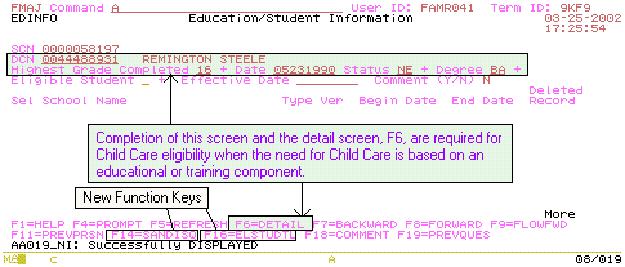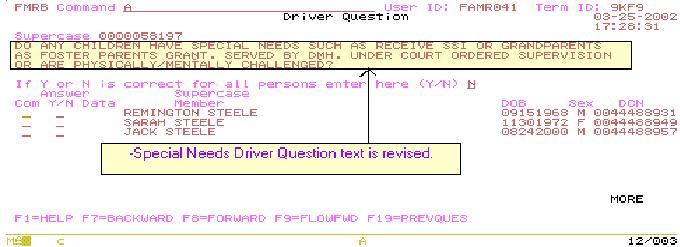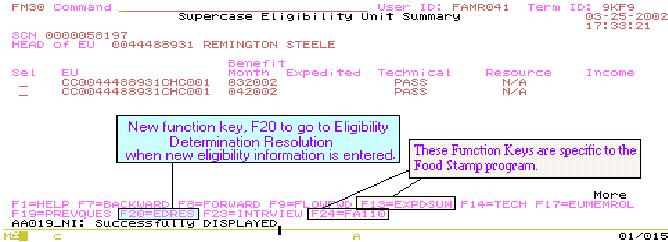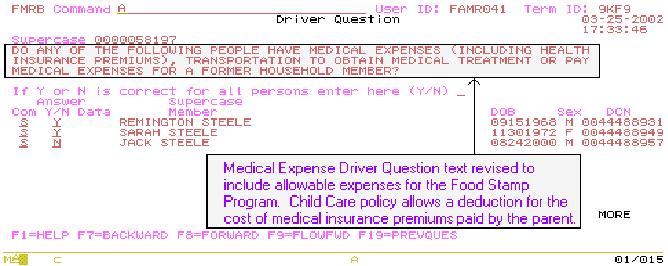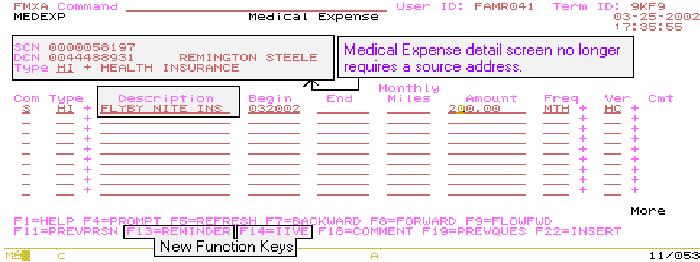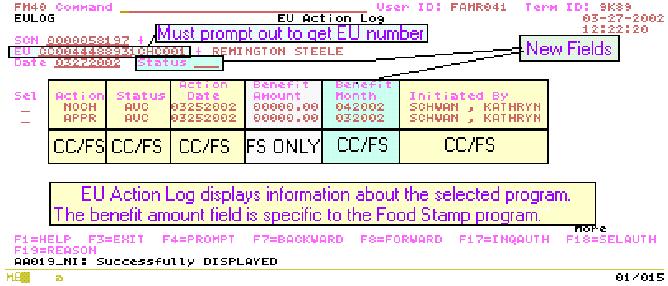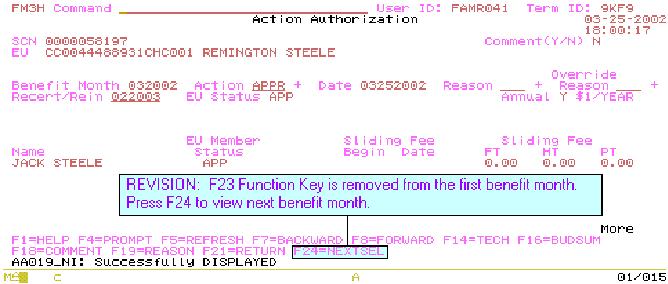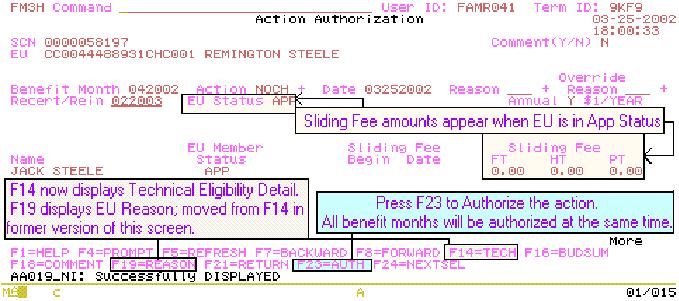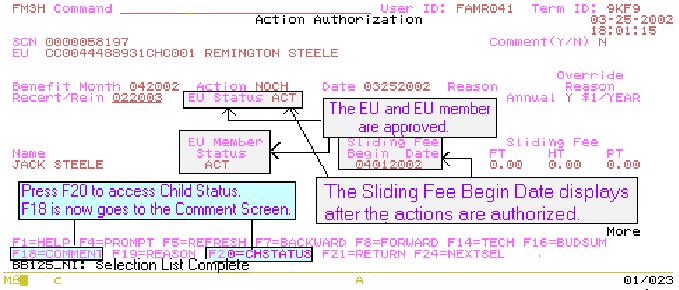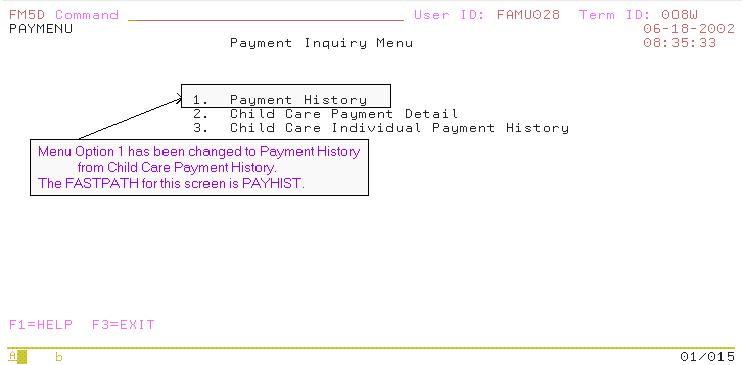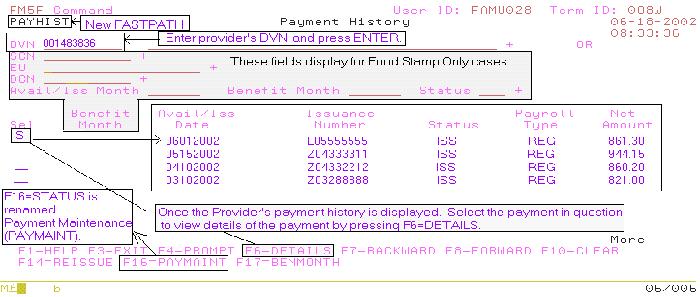| SUBJECT: | ||||||||||||||||||||||||||||||||||||||||||
| FAMIS CHILD CARE SCREEN CHANGES DUE TO FOOD STAMP IMPLEMENTATION | ||||||||||||||||||||||||||||||||||||||||||
| DISCUSSION: | ||||||||||||||||||||||||||||||||||||||||||
| Food Stamp implementation in FAMIS requires
screen and function key changes that affect the Child Care Assistance program.
The intent of this memorandum is to give an overview of these changes.
Only the screens that were revised due to Food Stamp implementation into
FAMIS are included in this memorandum. The memorandum includes all
of these screens which can be printed out as a user guide.
Staff is instructed to access the memorandum from the Intranet in order for the revisions to be viewed in color. When printed from the Intranet or as a distributed memorandum, colors print out in grayscale. Effective July 22, 2002, the revised FAMIS screens will be accessible to all DFS offices. Staff will immediately begin using the revised screens to enter and process Child Care applications. The screens affected are supercase clearance and general eligibility components such as application request, income, and action authorization for the eligibility unit. Child Care specific screens, such as child authorization, provider invoice, attendance, provider registration, health and safety certification, and rates will not change. In addition to text and function key revisions on the screens, the order of the screens in Controlled Flow will change to accommodate Food Stamp Expedited Screenings. All Income screens display after the members are confirmed for the Eligibility Unit. The Birth/Death screens occur in the Controlled Flow after the Income screens. The sequence of screens will be available to view on the Intranet in the near future. The narrative description of the screen changes includes the screen name, screen transaction id, and fastpath id, if available. Screens without fastpath id's are generally dependent upon a prior screen and are not solely accessible by entering the screen name. The changes are described in their revised order in the Controlled Flow. Remember to view the list of function keys at the bottom of each screen, as functions are not the same on every screen. An example is the Select Comment Screen. Some processing requires you to F=12 CANCEL to return to the previous screen while other screens require you to F=21 RETURN to the previous screen. SCREEN 1: SUPERCASE MEMBER CLEARANCE (FM0E/SCMBR): The action keys of F14=CLRCLT and F15=CLRADDRS display initially.
The remaining action keys used for the clearance process (F16=RELINFO, F17=PRSNDTL, F19=REQUEST,) display after the first member is added to the Supercase. F17=MAILING is changed to F17=PRSNDTL (Person Detail). NOTE: Post Office Box addresses can no longer be added when the Living Arrangement is RA.
PERSON DETAIL (FM0I/PRSNDTL):
A Wage Supplementation indicator of Y/N also displays. Only one phone number may be added at one time. To enter multiple telephone numbers for an Eligibility Unit Member, type an "A" on the Com line and type in the first telephone number. Press enter. To enter a second telephone number, repeat this process by typing an "A" on the next Com line.
SCREEN 3: APPLICATION REQUEST (FM0G/REQUEST): This screen contains new fields, revised fields, and new function keys. Entry of the applicant's DCN, and Signed Date is still required. New fields for this screen are Work Location and Program type. Eligibility Unit member and the member Request Date are moved from this screen to the Application Detail Screen. Work Location Y/N Enter "Y" when the application is entered from a satellite office or outbased work location such as a hospital or clinic. Enter "N" when the application is entered from your base location (home county) or a courtesy application for another county. Program Type Enter CC for Child Care applications. Function Keys Once the information is successfully added to this screen, Select the CC application row and press F14=APPDTL. F16=OUTVERF is specific to the Food Stamp program.
Once this information is successfully added, the [Application] Status displays as REQ and dates display in the Status Date and Due Date fields. Delay Code and Postponed Verification fields are specific to the Food Stamp program. NOTE: First, prompt to retrieve the applicant DCN, then type an A on the Command line. Complete required fields and press enter.
SCREEN 4: APPLICATION DETAIL (FM11): This screen records the DCN of the person who signed the application, Eligibility Unit members, their request date, and their role in the EU. Type a "U" on the command line. Prompt (=F4) on the 'Signed By' field to retrieve the head of the Eligibility Unit's DCN to display it in that field. All Eligibility Unit members display. It is not necessary to individually retrieve each member. Enter their Request date. Enter "Y" to indicate that the Supercase member is also in the Child Care EU. Enter "N" if the Supercase member is not part of the Child Care EU. Enter the member's role in the Child Care EU: IC = any person to be included in the Child Care EU, IN = any child needing care, or, EX = a member who is not considered in the determination of Child Care eligibility; And press Enter. NOTE: All of the Supercase members appear on this screen. Enter "Y" in the "Appl Mem" field for all Child Care EU members. Enter "N" in this field for all NON-Child Care EU members. Staff must add IC members to the EU on the Application Detail Screen. New members can no longer be added on the EU Member Role screen.
Function Keys: F17=SCMBR: Displays the Supercase Member Clearance screen where you may add additional Supercase members, as appropriate. F24=NEXTSEL: Displays the next type of application, if another program application was entered on the Application Request screen. This does not apply to Child Care only applications. The Application Detail Screen now shows that the application was successfully updated. Once the Application Detail was successfully updated, press F21 to return to the Application Request screen. Select the application you wish to print and press F17. Mail-in applications cannot be printed. Once the Application is successfully printed, press F9 to flow forward.
SCREEN 5: ELIGIBILITY UNIT MEMBER ROLE (FM3Z/EUMEMROL): Review the displayed information for each person. Press F21 to confirm the persons to the Child Care EU and their role in the EU. Function Key: F19 displays the current application information. You may access the Application Detail to review or update the information before confirming the member roles to the Child Care EU.
SCREEN 6: COMMENT SCREENS: All comment screens are revised. The 'Select' column is deleted, removing the requirement to select each line for text additions.
SCREEN 7: INCOME DRIVER QUESTION: The question text was revised to inquire about additional types of income.
NOTE: Previously, when income already existed for the EU, the SELECT INCOME screen was the next screen displayed when the F=9 key was pressed on the Income Driver Question. The SELECT INCOME screen no longer appears in the Controlled Flow. The Income Driver screen flows to the INCOME screen. SCREEN 8: INCOME (SOURCE) (FMX0): A text field is added to enter a Benefit Claim Number, such as a Social Security claim number. The Report Date no longer defaults to the current date. The Last Employment Date field, text field for Income Source address, and the Converted/Actual indicator are removed. The new display shows the budget month corresponding to the monthly income total for this income source. More than one monthly income for a budget month displays when multiple budgets are entered. Once the Income is successfully added, press F6 to add more information about income from this source. Press F=10 Clear to add another source of income for this person. NOTE: Applications, recertifications and budget adjustments, with earned income, that remain in the Controlled Flow until the next month must have budget information entered for the current month. Example: Application entered on June 17, 2002. Budget month for June completed and case stopped in Controlled Flow. Application resumed from Controlled Flow on July 1, 2002. Budget details for July must be entered since the current month is now July in order to continue the Controlled Flow. The system does not allow the worker to flow forward until the current budget month is entered. Once the eligibility is determined and a notice has been sent, any changes to this income must be performed as an "Add". Function Keys: F13=REMINDER allows the user to set a reminder date for the Supercase, Eligibility Unit, or person. Prompt (=F4) to the listing of available reminder messages to select a reminder specific to the situation. F16=JOBQUIT is specific to the Food Stamp program.
Income screens display for all eligibility unit members who answered "yes" to the Income Driver question (Screen 8). When a child under the age of nineteen has income, an additional question, UNDER PARENTAL CONTROL, displays. Enter "Y" if the minor child with income is under parental control. Enter "N" if the child with income is not under parental control. The head of the eligibility unit determines if a child with income is under their control. SCREEN 9: INCOME AMOUNT (FM3X): The Converted/Actual indicator is removed and the Minimum Wage Y/N is replaced with Hourly Y/N. When the Hourly field is "Y," Pay/Hour field must have an entry. INCLUDE (INCOME) Y/N field is added. The Hours Per Pay Period (HRS PER PRD) field is expanded from three digits to five digits plus a decimal point. (Example: 100.00 hours per period). The Frequency (of Pay) options are changed
as follows:
CALCULATION METHOD field is added:
Function Keys: Both of the Interface function keys are available for Child Care eligibility processing. F14=IIVE is an interface link to the Third Party Query Request for SSA. F17=INTERFACE will retrieve information about New Hire, Lottery, and Child Support Received. If the Eligibility Unit member does not have income from any Interface source, the screen will be blank. Once Income Amount for this source is successfully added, press F21 to return to the Income Screen to access the F9 key to flow forward.
SCREEN 10: SOCIAL SECURITY INFORMATION DRIVER QUESTION (FMAS/SSNUMBER): Enter "Y" in 'Agree to Provide' field for each person when each member's SSN is verified.
SCREEN 11: EDUCATION/STUDENT INFORMATION (FMAJ/EDINFO): The screen name is changed from Educational Information to Education/Student Information. Complete the Education/Student Information and Detail fields when the need for Child Care is based on an educational or training component. Eligible student indicators are added to accommodate Food Stamp processing. This field is not used for Child Care cases. Function Keys: F14=SANDISQ and F16=ELSTUDTL are specific to the Food Stamp program.
SCREEN 12: SPECIAL NEEDS DRIVER QUESTION: The question text was revised to reflect current Child Care policy.
SCREEN 13: SUPERCASE ELIGIBILITY UNIT SUMMARY (FM30): The screen display is changed to include the summary of all types of applications and Resource information for Food Stamp cases. Because of this change, it is necessary to select a program/benefit month before pressing the desired function key. Function Keys: F20=EDRES This function key directs the user to redetermine eligibility. When eligibility information is changed, a message in yellow appears at the bottom of this screen to alert the worker to take an EDRES action. F13=EXPSUM and F24=FA110 are specific to the Food Stamp program.
SCREEN 14: MEDICAL EXPENSE DRIVER QUESTION: The question text is revised to inquire about allowable medical expenses for the Food Stamp program. Child Care policy allows a deduction only for the EU's cost of MEDICAL INSURANCE PREMIUMS that are paid by the parent.
SCREEN 15: MEDICAL EXPENSE (FMXA/MEDEXP): The source address fields are removed from the revised version of this screen. Enter the insurance company name in the DESCRIPTION field. Begin and End fields refer to the Eligibility budget months. The MONTHLY MILES field is specific to the Food Stamp program. Function Keys: F13=REMINDER allows the worker to set a reminder for this expense. F14=IIVE is an interface link to the Third Party Query Request for SSA.
SCREEN 16: EU ACTION LOG (FM40/EULOG): This screen displays information about each program and benefit month processed in FAMIS for a specific Eligibility Unit. The name of the worker who authorized the action is also displayed. When the system takes the action, "System" appears in the "Initiated By" field. The Benefit Amount field displays the amount of Food Stamp benefits the EU receives. The benefit amount field does not apply to the Child Care program. Child Care actions display after all Food Stamp actions when a combination of programs exist.
The Select Authorization screen also has a link to the EULOG screen. Access the EULOG from SELAUTH by selecting a program type and press F19. Return to the SELAUTH screen from EULOG by selecting a program and press F18. SCREEN 17: ACTION AUTHORIZATION (FM3H): This screen displays the status of the EU's application and eligibility action. The function key processing has changed. The authorization for all months occurs when the last benefit month is displayed. Displays the earliest benefit month first. The Sliding Fee amounts display when the EU status is APP. Press F24=NEXTSEL to access the next benefit month. If all information is accurate, press F23=AUTH. All benefit months are authorized simultaneously. Press F24=NEXTSEL to receive the screen message 'Selection List Complete'. NOTE: Batch processing of EU actions changed to allow the system to authorize RTA (Ready to Authorize) budget adjustment action authorizations at the close of each business day. Action authorizations for initial and renewing applications that remain in RTA status for five business days will be processed by the system through this batch process. If new eligibility information has been entered but EDRES action has not been performed, the system will run the EDRES prior to the Action Authorization batch process. This means that any eligibility decision with a status of RTA (Ready to Authorize) will be system approved or rejected if actions are not taken by the worker prior to the close of business that day. This affects initial applications, recertifications, and budget adjustments. It is important to ensure that all case information is entered correctly and that the information is accurate. Refrain from entering hypothetical eligibility information in the system.
Function key: F18=COMMENTS goes to the Comment Screens. Previously, the functionality of this key linked the user to the Child Status screen.
The Eligibility Unit and the EU member are approved for Child Care assistance, which is indicated by the status code of ACT (Active). The Sliding Fee Begin Date displays once the EU and/or EU member is ACT. Press F20 to access the Child Status screen
and continue with the child authorization process if the known child care
provider is compliant.
F18=is changed to COMMENT F20=is a new key assigned to CHILD STATUS. SCREEN 18 PAYMENT INQUIRY MENU (FM5D/PAYMENU): This screen displays screen options used to view payment history of an EU or a Child Care provider. Option # 1 was Child Care Payment History (CCPAY), which was used to view a Child Care provider's payment history. Option #1 is changed to Payment History, which displays Child Care Provider payments.
SCREEN 19 PAYMENT HISTORY (FM5F/PAYHIST): This screen displays payment history of a Child Care provider when the provider's DVN is entered. Issuance Date is now Avail/Iss Date. Issuance Status is renamed Status. The Payroll Type displays on this screen. Gross Amount and Recoupment fields were removed. F16=STATUS is renamed PAYMAINT. Issuance Number and Net Amount display fields did not change.
|
||||||||||||||||||||||||||||||||||||||||||
| NECESSARY ACTION: | ||||||||||||||||||||||||||||||||||||||||||
Distribution 6 |