| TO: | ALL COUNTY OFFICES |
| FROM: | JANEL R. LUCK, DIRECTOR |
| SUBJECT: | WEBFOCUS FAMIS MANAGED REPORTING FOR ELIGIBILITY SPECIALIST SUPERVISORS |
DISCUSSION:
In response to requests from field staff, effective for reports run on or after May 27, 2008, formatting changes are made in FAMIS Managed Reporting for Eligibility Specialist Supervisors. The data and the details on the reports remain the same, but the method by which they are accessed is changed. These changes were made to speed up reports in Managed Reporting and to allow ES supervisors to request reports and retrieve the results later.
Those changes include:
New Folders Under ES Supervisor Reporting
Effective with this change, all reports available to supervisors are in five folders under “FAMIS ES Supervisor Reporting.” Those folders are displayed below.
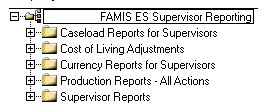
The “Supervisor Reports” folder contains the following nine reports:
- Cancel Closed EUs
- Case Reading
- Disregarded Food Stamp Actions
- Family Medicaid Children 19+
- Food Stamp Expedited Timeliness
- Newborns Over 1
- Overdue Applications
- Pending Applications
- Reinvestigation Currency
Use the drop down box to launch any of the reports in the Supervisor Reports folder.
ES supervisors are given a choice of PDF or EXCEL formats for all of the newly formatted reports.
Supervisors are also given a new option, “Run Deferred”, to create reports. Deferred Receipt allows ES supervisors to request reports and retrieve the results later. The report is run behind the scenes.
To request a deferred report from the launch page, click on Run Deferred. The message, “(name of report selected) has been successfully submitted for deferred execution” appears. To close out of the window, click the X in the upper right hand corner or click the back arrow to return to the launch page. When requesting another report from the launch page, click the Reset button before requesting the next report.
After submitting a request for receipt of a deferred report, use the Deferred Report Status Interface to:
-
monitor the status of a Deferred Receipt report,
-
view the report output,
-
delete a report, and
- review or change options in a Deferred Receipt report.
To determine the status of requested deferred reports, click on the Deferred Status tool on the Managed Reporter toolbar at the top of the page. The status for all deferred requests submitted appears.
Deferred reports are available for viewing for 30 days. After 30 days, the report is automatically deleted.
Instructions for running a deferred receipt report are available here.
Most reports are now available in both PDF and Excel. All data on the report is collected and displayed at once on the newly formatted reports.
-
PDF Reports
A summary page appears first on the following reports:
- Cancel Closed EUs
- Case Reading
- Disregarded Food Stamp Actions
- Family Medicaid Children 19+
- Food Stamp Expedited Timeliness
- Newborns Over 1
- Overdue Applications
- Pending Applications
- Reinvestigation Currency
The reports in PDF have a new feature on the summary page called drill through. The drill through field is in blue and is underlined. The user id or the caseload number is a drill through field. To quickly access details on a specific user id or caseload, click on the blue data. However, the same information can be accessed by scrolling down.
The find function on the tool bar allows the supervisor to quickly locate a specific name or word within all pages of a PDF report.
-
EXCEL reports
The same reports as listed above for PDF reports have a new feature in EXCEL when the summary level page is the first page displayed. User ID or caseload tabs appear at the bottom of the page. To quickly view detail pages, click on user ID or caseload number tabs at the bottom of the page.
- Other Display Changes
The following reports have other features in both PDF and EXCEL:
-
Caseload Reports for Supervisors
The launch page has a choice for Report Type of Summary, Detail, or Summary and Detail. If the selection is:
- Summary--the report displays only the summary numbers for each caseload by selected program(s).
- Detail--the report displays only the details for each caseload by selected program(s).
- Summary and Detail--the summary page appears first and details follow.
There are choices for each separate program for action summary (some programs only offer this in PDF), EU Action Detail and Individual Action Detail (no MA/MPW for this choice).
-
Production Reports
There are many choices for report type on the Production Report launch page. Those choices are:
- Summary by Eligibility Specialist
- Summary by Program
- Summary with Detail-Child Care
- Summary with Detail-Food Stamps
- Summary with Detail-Temporary Assistance
- Summary with Detail-Family Medicaid
- Summary with Detail-Medicaid for Pregnant Women
- Summary with Detail--Newborns
There are summary pages by program or eligibility specialist. There are summary with details for each program which has the summary page first and the details for each user ID.
-
Currency Reports for Supervisors
There are many report type choices on the launch page for the Currency Report. There are summary pages by program or eligibility specialist. To determine which report(s) may need to be launched, run a summary report first.
-
NECESSARY ACTION:
- Review this memorandum with appropriate staff.