ALL REGIONAL AND COUNTY FSD/CD OFFICES
FREDRIC M. SIMMENS, DIRECTOR
CHILDREN'S DIVISION
JANEL R. LUCK, INTERIM DIRECTOR
FAMILY SUPPORT DIVISION
Effective October 24, 2005, the FAMIS Child Care Needs screen, FMAC/CCNEED is revised and has new functionality. In addition to the screen revisions, caseworkers may now enter multiple needs, delete needs entered in error, and review the history of a specific need. Change also occurs when end dating a need. This memorandum describes these changes.
SCREEN REVISIONS
The Child Care Needs screen before the system change appears below:
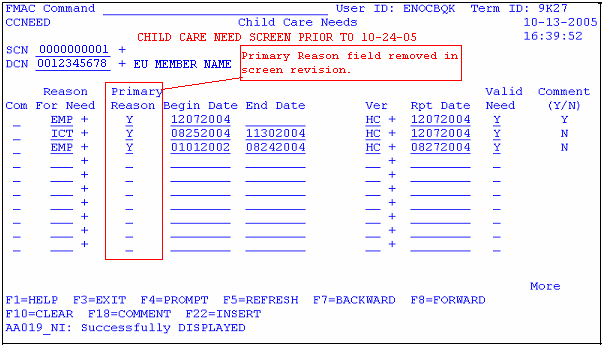
In the revisions, the Primary Reason field is removed because a primary reason is no longer required. Two additional fields are added and display next to the SCN field. Open/All identifies what needs are displayed. The field automatically sets to “O” to display all needs that are open. When “A” is entered in this field, all current and ended needs will display. The Adult/Child Need field identifies if the person on display is an adult or child eligibility unit member. This field automatically populates an A for an adult and a C for a child based on the DCN. The following is a copy of the screen for an adult eligibility unit member:

The screen for a child's need is revised as follows:
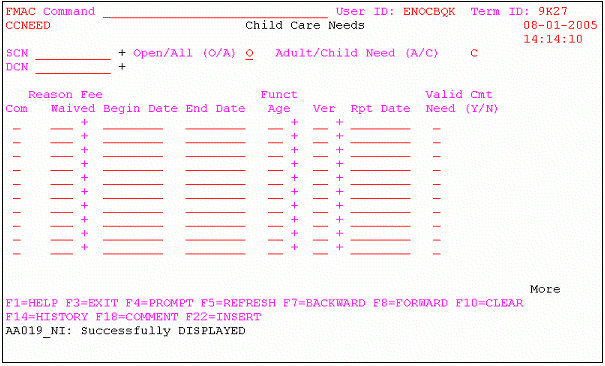
MULTIPLE NEEDS
Multiple needs may be entered for adults who have more than one need for child care. For example, they work and go to college. In addition, if a person works two or more jobs, each job should be entered separately with a comment explaining each job and need entered.
The functionality of the Valid Need field remains the same. Should the parent's need not require child care, the entry is “N”. For example, mother works two part time jobs. She works one job while her son goes to school and one job in the evening while her son is out of school. Employment (EMP) is an eligible child care need and this applicant will have two EMP needs. Since there is no need for child care while her son is in school, the Valid Need field for the day job is “N”. Since the mother needs child care for her son while she works in the evenings, the Valid Need field is “Y” for the evening job. In this example, the family is only eligible for child care in the evening while mom works.
Multiple needs may not be entered for a child.
DELETION OF NEED
When a need is entered in error, the new screen allows for the need to be deleted. First, enter a comment explaining the error by placing an “S” on the Com field and pressing F18. Then, place a “D” in the Com field by the need entered in error and press enter. A confirmation message appears before the entry is deleted. The message,“Please confirm request to delete”, appears at the bottom of the screen and requires the entry of “Y” for yes or “N” for no. Once a need is deleted, it will display on the Child Care Needs screen when “A” is used as the entry in the Open/All field. All deleted entries appear at the bottom of the listing. A copy of this screen follows:
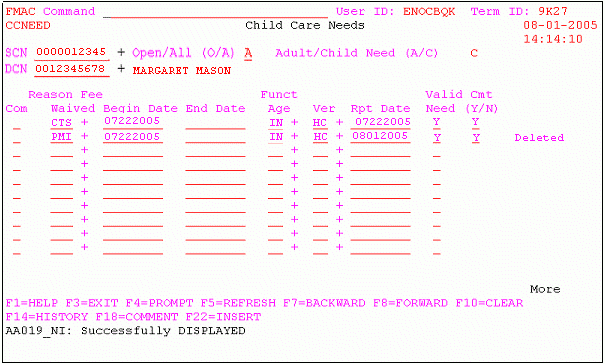
HISTORY OF NEED
As information on a particular need gets updated, FAMIS tracks each update. To review the changes made for a specific need, enter an “S” in the Com field next to the need and press F14.
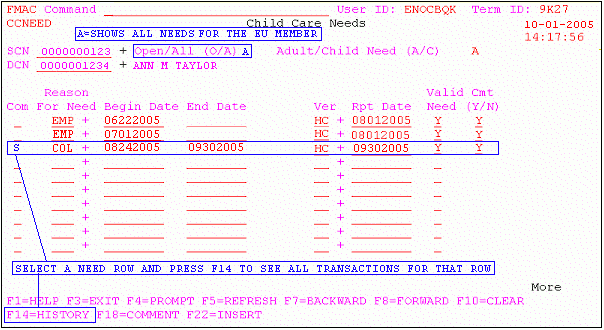
As seen below, the history displays in date order with the most current entry listed first. Note: If no updates have been made to the need selected, the history will display without any entries.
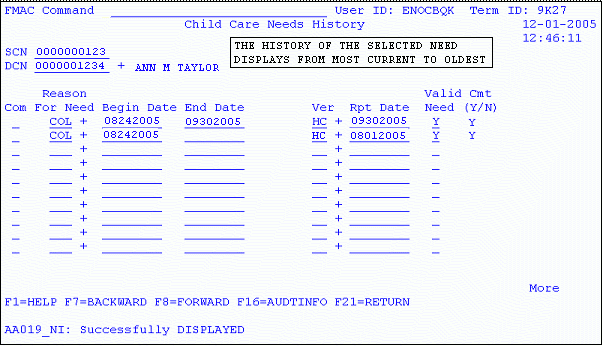
END DATE OF NEED
When end date data is entered and enter is pressed, a new message appears at the bottom of the screen. “Confirm end date of need (Y/N)” appears and requires the entry of “Y” for yes or “N” for no.
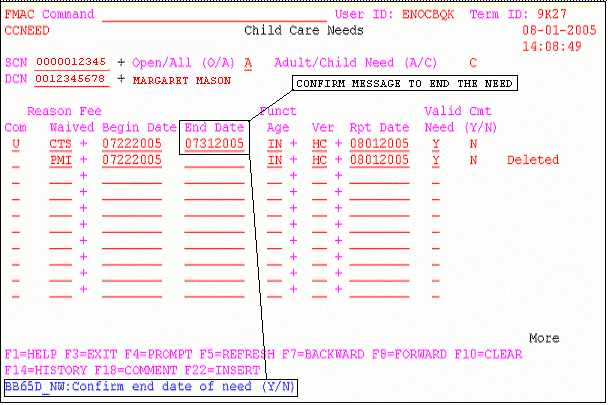
Once “Y” is entered to confirm the end date of the need, another message will appear to remind staff to enter a comment as seen below:
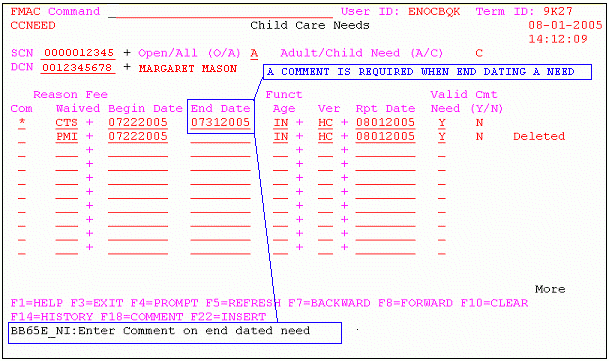
Staff need to enter a comment before moving from this screen by selecting the need with an “S” and pressing F18.
Questions regarding the screen revisions and functionality changes should be forwarded through normal supervisory channels.
- Review memorandum with appropriate staff.
FMS/JRL/DE/LD