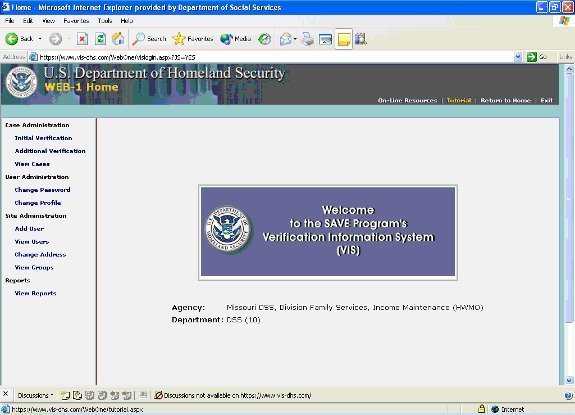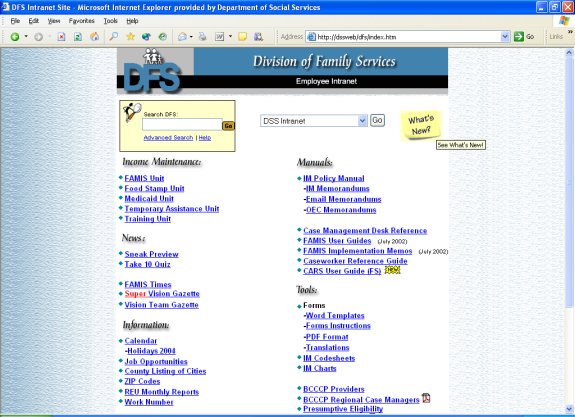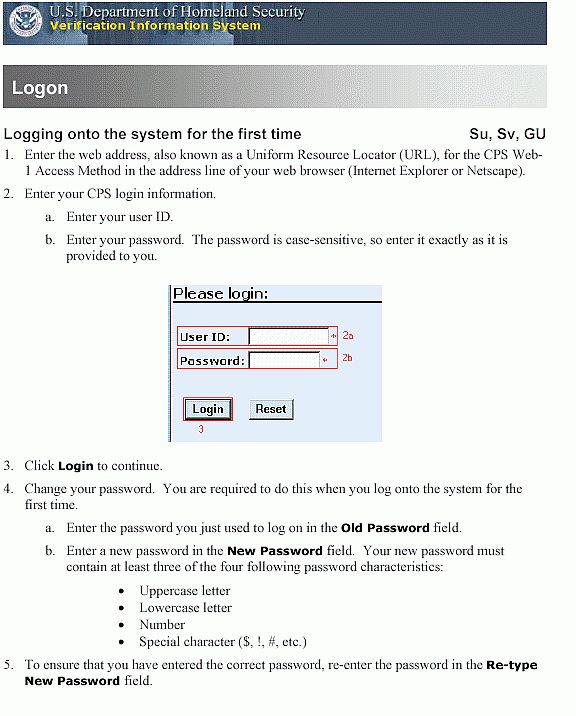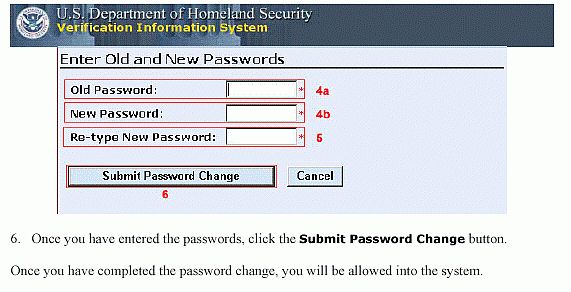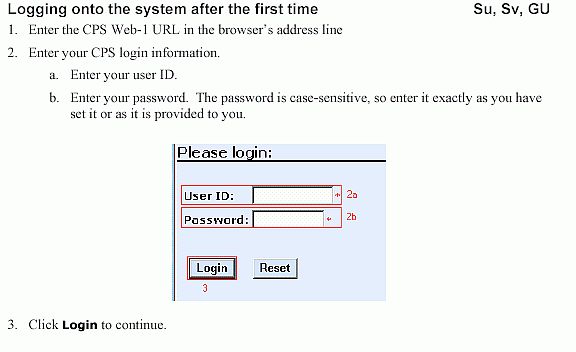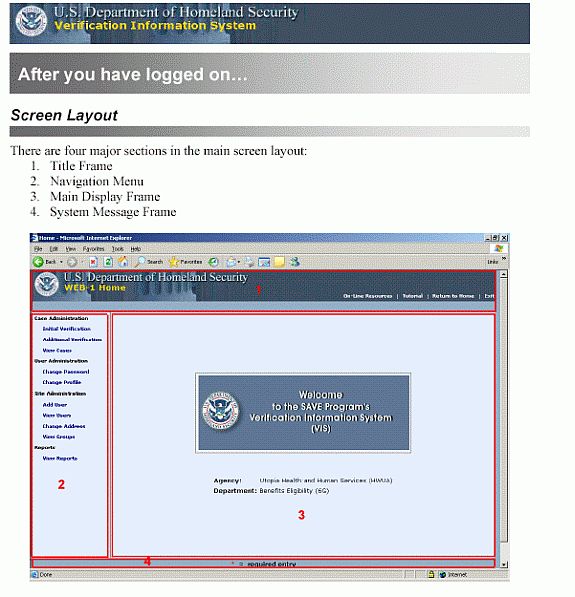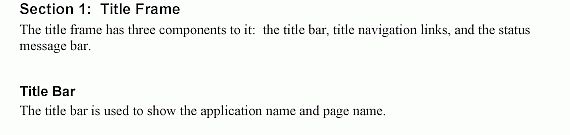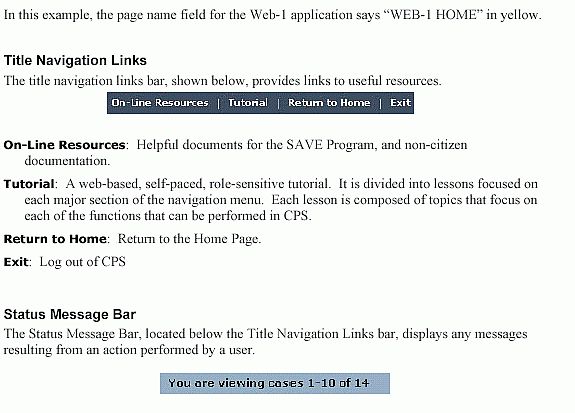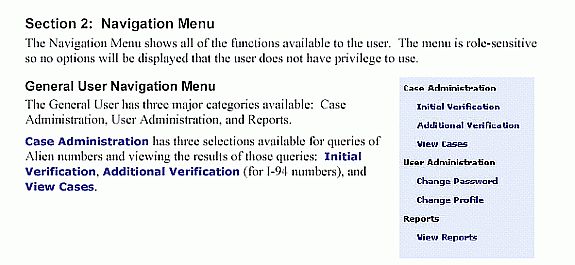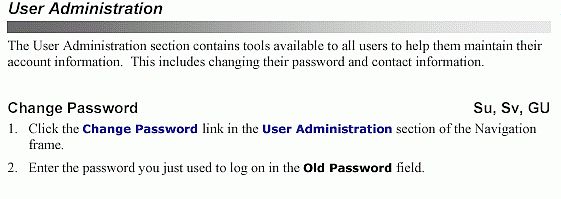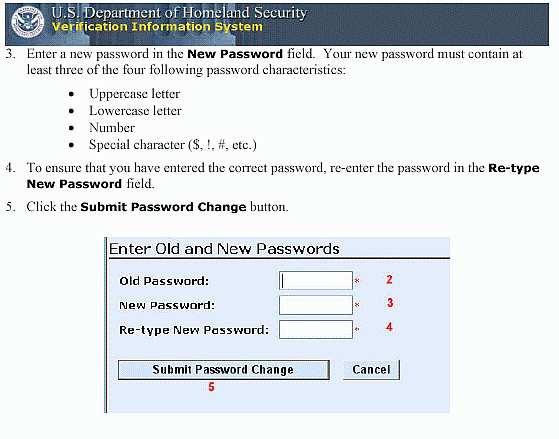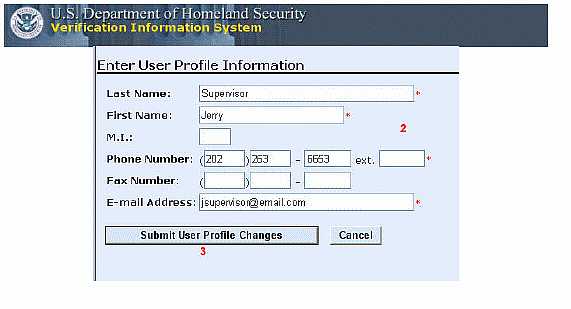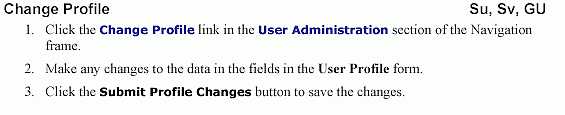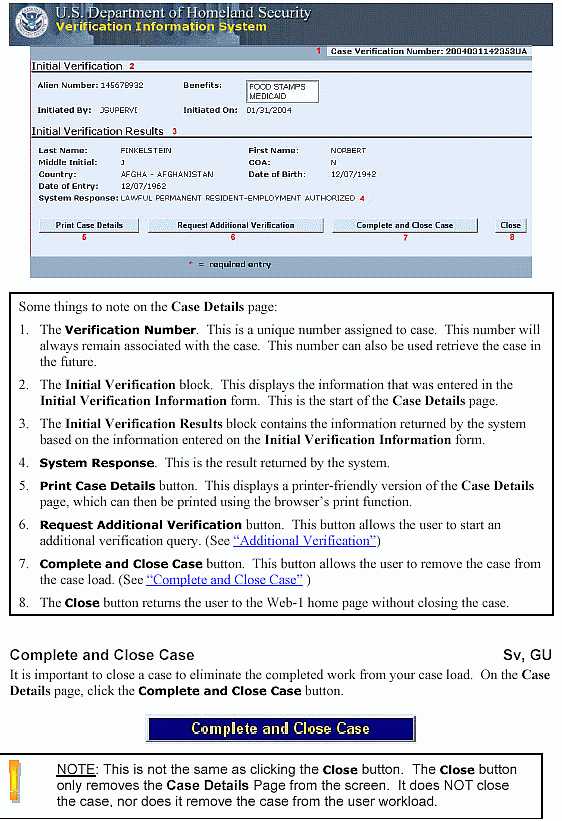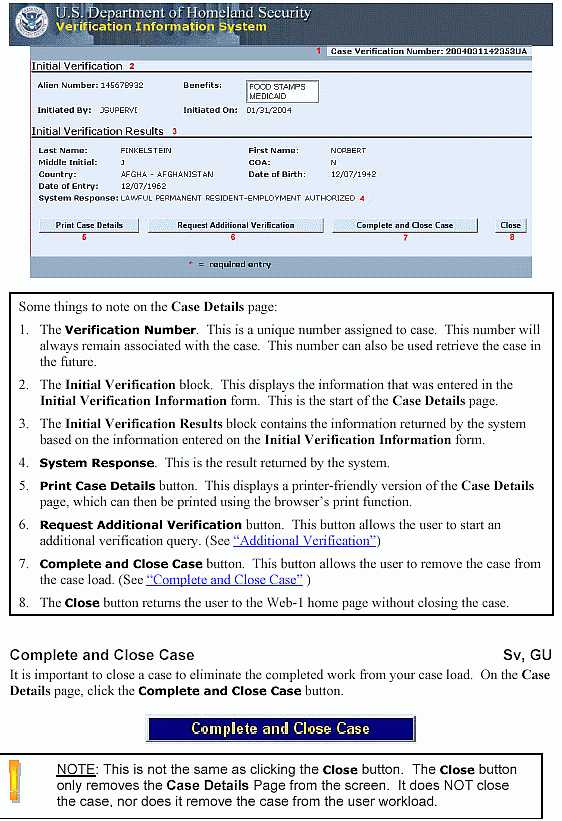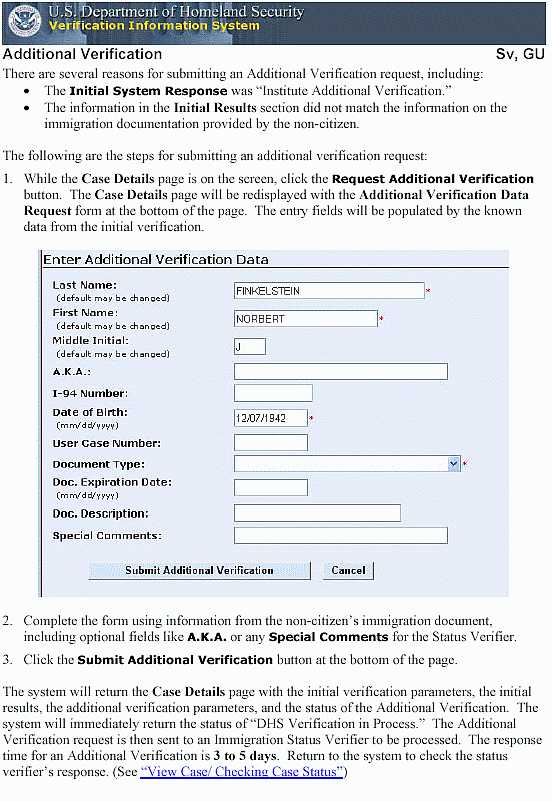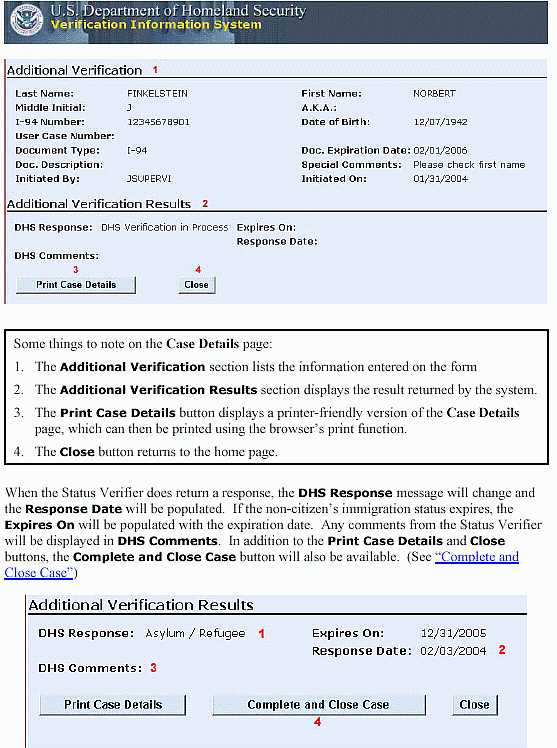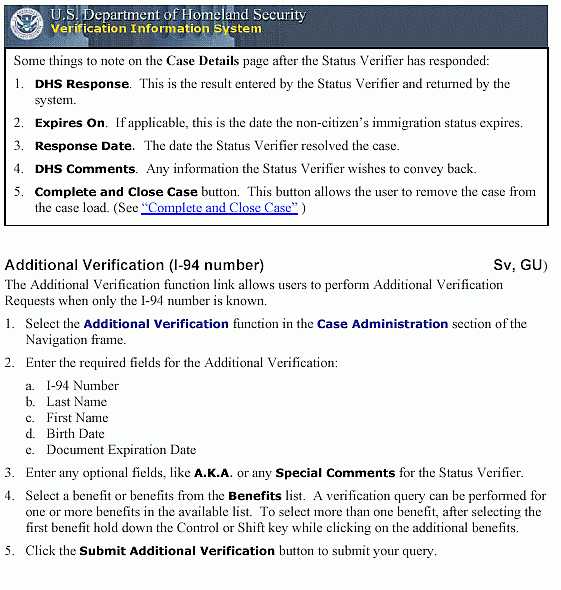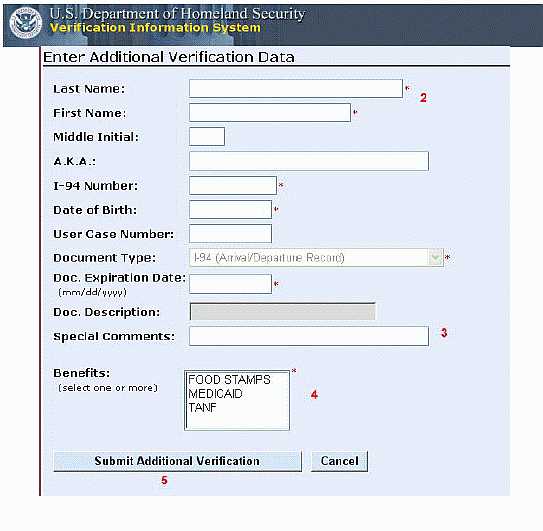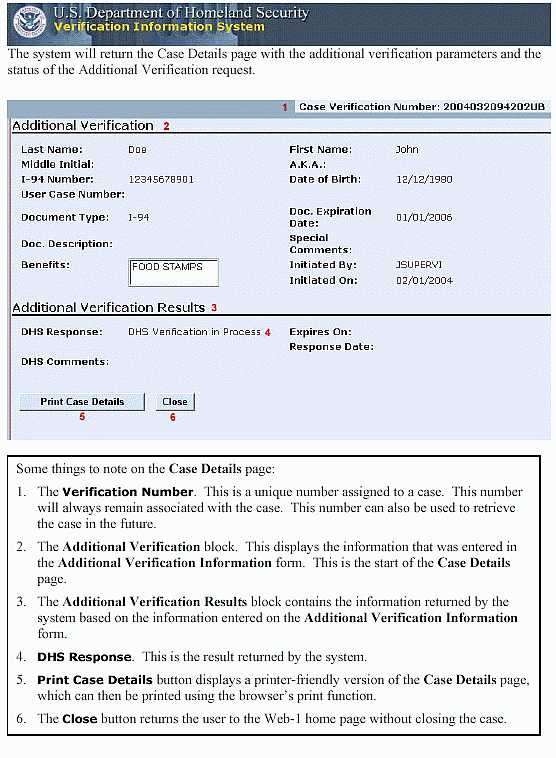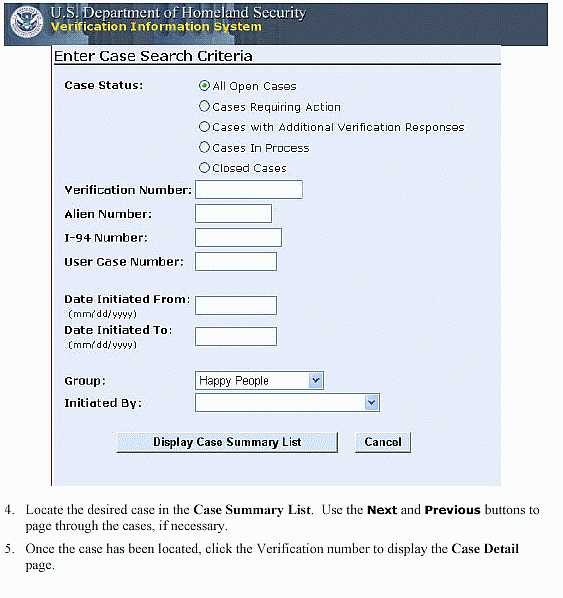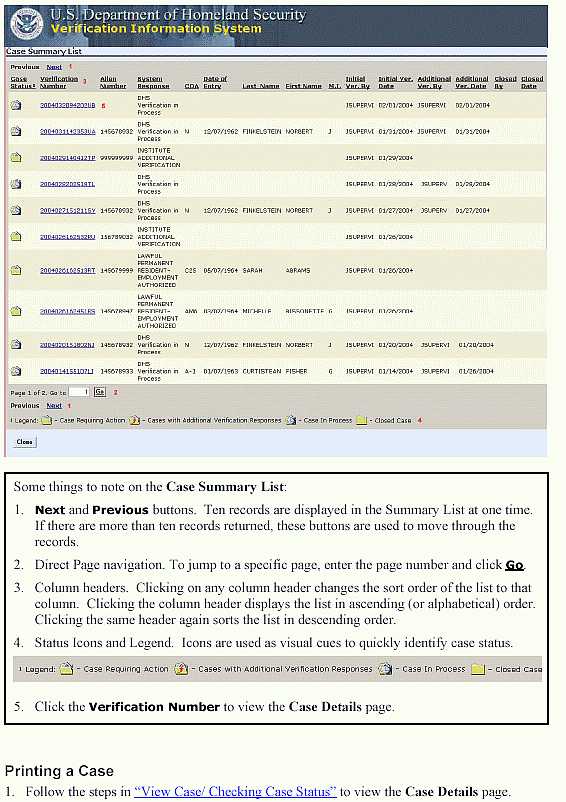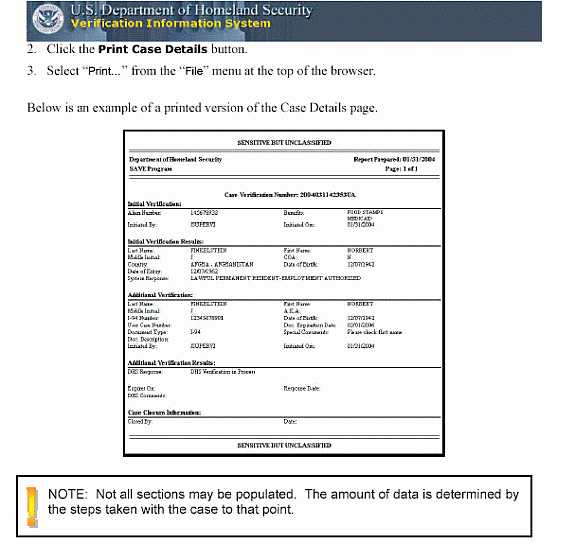| SUBJECT: |
| SAVE – New Access Method |
| DISCUSSION: |
|
The purpose of this memorandum is to introduce a new access method for
Systematic
Alien
Verification for
Entitlements (SAVE) Program. In the past,
for primary verification purposes, staff have completed the SAVE I form via the
touch-tone telephone access method and when necessary the SAVE 2 form.
Effective May 1, 2004, the touch –tone telephone access method will be replaced
by an Internet web-based method for determining immigration status.
This memo will cover the following topics: I. Overview II. Training III. Security/Access/Login IV. Userid and Password Assignment/Changes V. User Administration VI. Initial Verification VII. Additional Verification (Secondary Verification) VIII.Troubleshooting IX.Forms & Forms Manual Updates X. Necessary Action The contract for the SAVE verification services has been awarded to Computer Sciences Corporation (CSC) by the U.S. Department of Homeland Security. Staff will access the new automated status verification system (ASVI) operated by CSC at the following address: https://www.vis-dhs.com/WebOne/vislogin.aspx?JS=YES . A link has been added to the Intranet, under “Tools”, for easy access to the SAVE web site. CSC has developed a step-by-step training package to assist staff in navigating the SAVE site and completing the online verification process. Staff must follow the “tutorial” instructions (see Training section below for more information on how to access the SAVE online tutorial) in order to become familiar with how to request a primary and/or secondary query of the Alien Status Verification Index (ASVI) database. To perform a primary query of the ASVI (after logging on to the SAVE web site) staff will enter the non-citizens A-Number. Within 3 to 5 seconds, ASVI will respond with either the applicant's immigration status or a system message to “Institute Secondary Verification”. The Automated System Verification System (ASVS) automates the secondary verification process. If “ Institute Secondary Verification” system message is received or if discrepancies existed with the information returned from Verification Information System (VIS) database and that on the non-citizen's immigration documentation, staff will be presented with an additional data entry screen to submit additional information electronically to an immigration status verifier (ISV) for processing. Upon receipt of this information, the ISV processes the request for status verification and electronically transmits the results to the requestor. The SAVE Program's reengineered verification process, as it pertains to secondary verifications, in most cases, eliminates the process of filling out forms (i.e. SAVE 2 form), photocopying documentation, and mailing delays. The electronic verification process significantly reduces the processing time for verifications. In most cases, staff can expect to have the results back within four business days. This allows staff to make faster benefit eligibility determinations, which can result in cost savings. Staff can access the online tutorial via the Intranet link or by the SAVE web site at https://www.vis-dhs.com/WebOne/vislogin.aspx?JS=YES . Following the login process, staff can access the online tutorial – see Figure 1, below:
Figure 1: Staff should left-click on the tutorial link (highlighted in yellow) in the upper right-hand portion of the viewing window. Figure 2, below, shows the menu choices for the tutorial. Note: It is highly recommended that staff complete the tutorial in its entirety before beginning the verification process.
Figure 2: Staff can access the topics for the tutorial from either the main body of the page, or via the “Lesson Menu” located in the upper left-hand portion of the page. The tutorial will allow staff the opportunity to progress through the training at their own pace. It will not be necessary to request access to SAVE via the DFS-137, as this level of access is included in the security profile for caseworker's case manager's and supervisor's. All staff mentioned above will have the ability to access the VIS database via the SAVE web site. Initially, staff will have assigned userid and passwords, which must be changed after the initial login to the web site. The password change feature is explained in greater detail in “Lesson 2: User Administration” of the online tutorial as well as later in this memo. The following screen shots show the login process: Figure 1: – Employee Intranet (FSD) Step 1: From the FSD Intranet page under the heading of “Tools” left-click the mouse on the link for SAVE. This link will transport you to the Login screen of the SAVE web site.
Step 2: For the initial login process to the SAVE web site, staff will have to enter the userid and password assigned by ISTD. (Refer to the section regarding “Userid and Password Assignment” for further details).
Step 3: Entering the SAVE Web site
IV. Userid and Password Assignment/Changes: Userids and passwords have been assigned in the following manner: USERID - The SAVE userid is the same as the FAPC/PROD userid with the exception that it must be 8 characters, so s's have been added to complete the 8 character requirement. The userid is case sensitive and must be entered in all lower case. EXAMPLE: FAPC userid of morijma will be morijmas for SAVE. FAPC userid of coxixo will be coxixoss for SAVE. INITIAL PASSWORD - The initial password will be set to the first initial of the first name, the first initial of the last name, the last 4 numbers of the SSN and asterisk (*). The password field is case sensitive and alpha characters must be entered in all lower case. The password is set to expire. This means that the password must be changed when staff sign on to the SAVE web site for the first time. Follow the instructions in “Lesson 2: User Administration” of the online tutorial or the “Login Process” section of this memo. EXAMPLE: Sally Jones, SSN=999448888, password would be sj8888**. PASSWORD RULES -
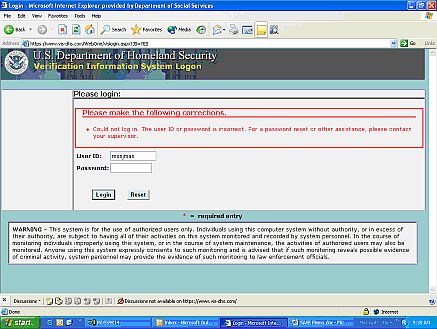
Figure 1: How to Change Password
Figure 2: How to Change User Profile:
Figure 1: Case Details – Print Case Details
From the case details page, staff will need to select either the “print case details” button to print results of the initial verification, or if the system response indicates “request additional verification”, then this button must be selected. The necessary steps for requesting additional verification must be followed in VII, below. The case detail summary is to be printed and filed in the case record as verification of citizenship status. VII. Requesting Additional Verification
Staff must be sure to print the case details and retain the results in the case record. (Note: Follow appropriate programmatic guidelines regarding “citizenship”, as an eligibility factor.)
Note: The “additional verification” option (under case administration) can be selected without first choosing the “initial verification” option, providing an I-94 number is available, and the A-Number is not known.
All questions regarding userids and/or passwords are to be directed to the ISTD Help Desk at 1-800-663-2647 or 573-751-3811. All other questions can be directed to Danny Moritz, at 573-522-2314, or by E-Mail at Danny.L.Moritz@dss.mo.gov . PASSWORD RESETS - Call the ISTD HELPDESK at 1-800-663-2647 or 573-751-3811 and state that you need your SAVE password reset.
IX. Forms & Forms Manual Updates: The SAVE-1 is now obsolete and should no longer be used. Remove from the forms manual and destroy any that remain in stock. Follow the instructions above to verify the immigration status of non-citizens.
The SAVE-2 (Secondary SAVE Verification Request) form has been updated to
conform to INS standards. Attached is a copy of the SAVE-2 in the revised
format. Remove all prior versions of the SAVE-2 from the forms manual and
replace with the attached copy. The SAVE-2 is only being updated in the
electronic PDF version. Hardcopies of this form are no longer available. You
may access the revised form via our Intranet site at this location: Note: Staff must continue to use SAVE-6 (Consent of Disclosure for Secondary Verification) form prior to submitting a request for “secondary verification”. The Save-6 is to be filed in the case record when requesting via the automated system and, as an attachment to the SAVE-2, when utilizing the manual process (i.e. when the electronic method is unavailable such as in cases of network issues, system downtime, etc.). Refer to the following policy/memos regarding acceptable documentation of immigration status: 1105.097.00 Appendix A-VERIFICATION OF IMMIGRATION STATUS IM-#56, April 18, 2003, IM-#142 November 6, 1998 |
|
|
| NECESSARY ACTION: |
Attachment: SAVE-2 |